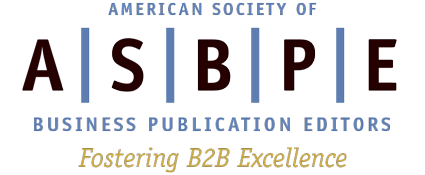How to set up a fan-gated promotion on Facebook…for free.
 By Jessica Zemler, ASBPE Communications chair
By Jessica Zemler, ASBPE Communications chair
Editor, dvm360.com, Advanstar Communications
Want more of your B2B readers to follow your Facebook brand? Simply asking your readers to like your page will only be effective to a certain point. To take your promotions to the next step, consider creating a fan-gated giveaway on Facebook.
You’ll promote the giveaway wherever you want — your website, e-newsletter, app, digital edition, print magazine, and other social networks. And the link will take readers to a custom-built Facebook tab. People who have already liked your page will see one message (with the giveaway), and people who haven’t will see a different message.
The item to give away is up to you. On dvm360.com, a portal site for veterinarians and veterinary team members, our most successful Facebook fan-gated giveaway was for the top 5 veterinary client handouts that readers could print and distribute in their practice. And the brilliant part about it was that all 5 handouts were already available on dvm360 — just not in one spot. We hand picked them based on our Omniture site traffic, put them together in a single PDF file, and created two promotional messages.
When people click the “Like” button, then they see message two (for fans):

This campaign lasted for about three weeks. Over the course of the promotion, we generated nearly 600 new likes, significantly more than average for that time period.
Just keep in mind that more likes on Facebook does not mean that all those people will see your posts in their newsfeed! Getting your posts seen is a different subject altogether, and I encourage you to sign up for the ASBPE National Conference on July 26, where a colleague and I will be discussing social media do’s and don’ts.
Step by step: How to set up a fan-gate
There are lots of free apps to run a fan-gated promotion on Facebook, but the one we’ll be using here is called Woobox. Woobox offers some of its services for free and others for a fee. Free tabs include a HTML fangate, Twitter, Instagram, Pinterest, and YouTube, and there are no limits on the number of fans or number of pages you can install.
- Sign up for a free account at https://woobox.com/signup. You’ll need to link your Facebook account to Woobox so that it can access your pages. (Note: If you’re worried about Woobox having access to your personal data, you could set up a “fake” Facebook user, using your generic publication e-mail address, and this user would have zero friends.)
- Enter your Facebook info:

- Then press OK:

- Then press OK again:

- Enter your Facebook info:
- Now you’re ready to create a fan gate. First, click on Settings under the arrow in the top right:

- Then click on the name of the page you want to manage:

- Down the left edge, you can see all the available apps (both free and paid) to install. Click on HTML Fangates.

- Then press the “Add a HTML Fangate Tab” link to add one to your selected page.

- Then click on the name of the page you want to manage:
- Now it’s time to customize your fan gated tab.
- First enable the 810 pixel width mode (if you don’t enable this, your tab will use Facebook’s old narrow width, which isn’t the norm these days).

- Then enable sharing of your tab so your fans will be able to share it with their friends.
- Click the “Show Share button at top of Tab” check box:

- Press the “Edit” button and then you can change the share image, title and description:

- First enable the 810 pixel width mode (if you don’t enable this, your tab will use Facebook’s old narrow width, which isn’t the norm these days).
- Next select the option you prefer for the source of your fan-gated page. This is the version of your tab that only fans will see:
- URL = A page you’re hosting elsewhere will load into the tab
- Redirect = The tab will redirect to another URL (not recommended)
- Image = You’ll upload an image to Woobox to display in your tab
- HTML = You’ll upload HTML code and images to Woobox to display in your tab.
- Let’s choose this option:

- Then in the source code box, you can type or paste in the HTML code for your tab using either the Source view (press Source at the top right corner of the box):

- Or create your tab directly inside Woobox using the WYSIWYG editor view (press Editor at the top right corner of the box). This view is easy to use if you don’t know HTML:

- Next let’s do the same thing for the non-fans display. First turn on the fan gate using your desired input format (URL, image, or HTML), and then paste in your source code or create the non-fan view directly inside Woobox with the WYSIWYG editor:

- Press save:

- Press save:
- Next click on Tab Settings:

- Upload a file for the tab thumbnail image and modify the name/text label:

- Press save:

- Upload a file for the tab thumbnail image and modify the name/text label:
- ASAP: Go to your Facebook page and ensure that everything looks OK. Be sure even to “un-like” your page and then like it again to check both views. Press:

- Need to add a second fangate for a different brand page? Press:

- After your campaign has been running for awhile, press the Stats tab:

- Gives you stats on views from fans vs. nonfans:

- Gives you stats on views from fans vs. nonfans:
That’s all there is to it! Please share your own fan-gated Facebook tab URLs in the comments so others can see how you’ve implemented this. Good luck.