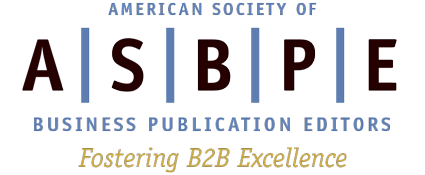This interview has been edited to reduce its length.
As technology continues its swift acceleration of change, the media industry discovers, questions, builds, learns, tests and evaluates new software. Jeremy Caplan, director of teaching and learning at the City University of New York’s Craig Newmark Graduate School of Journalism, has been diving into this wave of change by producing the Wonder Tools newsletter. In this interview, he shared advice for editors of trade publications.
Kat Friedrich, editor in chief of Solar Today: You’ve been researching tech tools for journalists for years now through your Wonder Tools newsletter project, as well as working in a leading role in journalism innovation at the City University of New York’s entrepreneurial journalism program. What is the one tech tool that you think would be most helpful for B2B publication editors at work?
Jeremy Caplan: In general, I would say there are a few things that probably span across the different roles — [writing, editing, researching, reporting, graphic design, business, marketing and data analysis].
And one of the areas we’ve seen a lot of new opportunities emerge in is in the area of AI tools. I think one area a lot of us can benefit [from] is having AI systems with note-taking. Specifically with transcription for meetings, but not just transcription — also transforming the text in terms of creating summaries or even pulling out action items and follow-up steps. In my experience, a lot of meetings end with lack of clarity around who’s doing what or what the action steps are to be resolved.
A lot of the newest AI-based transcription tools also enable you to query the transcript. For example, a tool called 4149.ai and another tool called Bloks.app. Both of those tools allow you to look at the summary afterward or look at a transcript afterward and ask questions.
Those transcription tools can also help if you have language differences. You can run a translation of that and not only do it in the form of a Google Translate, but actually an AI translation where you can ask [the AI to] do this in a more casual, colloquial style; abbreviate it; do it in a formal style and put it in bullet points.
We can use tools that help us with generating images. We can use tools that help us with generating even ideas and headlines. We can use non-AI tools for a whole lot of purposes like managing our calendar more efficiently and juggling our email overload more effectively.
And in general my approach is to identify the needs we have as individuals. So all of us working in journalism and working in a business-to-business publication or any other kind of publication have many different kinds of responsibilities in a given day. We have to go to meetings. We have to do our email. We have to plan out our calendar. We have to meet with people internally and externally. We have to do some sort of journalistic activity, whether it’s reporting, writing, researching, editing.
So in each of these areas, many of us can identify leaks in our system.
In any of these areas, where we do an assessment of where our time is going, we can probably find opportunities to outsource some of the more menial aspects of those activities to a computer.
KF: Let’s talk more about tools for editing in specific. What would be your top choice for tech tools for editing?
JC: If you’re trying to do individual sentence-by-sentence editing, if you want some editing help, there’s a range of different ways to get that help. There’s four different conversational AI platforms that can be helpful and they include ChatGPT, Bard, Bing and Claude. And with any of those AI tools, you can basically take a sentence of text or a couple sentences of text, put it in and say, “This feels wordy to me.” Or “This feels like it includes a lot of jargon. What are a couple of alternative ways of expressing this?”
So you can use those AI tools not to do the writing for you, but to give you some editing suggestions or ideas that you can then play with. And you, as the expert, can use the assistant to essentially spark your thinking or realization of “Oh, yeah, I could change this sentence around, flip it around, make the verbs more active, or tighten it up or take out some of the jargon.”
So that’s one thing. Another thing is to think about how you’re organizing your notes. So whether in an editing role or a writing role, a lot of us have years’ worth of old notebooks with lots of stuff in them. In many cases, our notes are less organized than we’d like them to be. And if we find that sometimes it’s taking us a long time to find something or we didn’t jot down everything, it might be time to think about a new digital filing cabinet, a new digital notebook.
And there are a lot of tools for this. There used to be a popular tool called Evernote that I used for a long time and recommended. It’s recently gone through a decline.
There’s no one-size-fits-all. The tools we choose should be customized for our needs and our preferences. So when it comes to notes, it’s a question of what kind of notetaker we are; what style of note-taking tool we’re aiming for; what platform we’re using; what type of device we’re using; whether we’re mostly taking notes on a mobile device or on a laptop; whether we’re on a Windows kind of system or a Mac system; whether we are interested in something super, super simple just for writing, typing up notes ourselves; or whether we want a system that’s also good for clipping things and emailing things in, for example. It also depends on whether we want a system that can incorporate some AI intelligence or not. So there’s a lot of different questions. And then it’s also a question of our style and what kind of user interface we like.
Having said all that, there are a few I recommend that are worth people looking at. One is called mem.ai, for those who want to be able to find and search notes more easily using AI. It’s a good, simple note-taking tool that has a lot of advanced features but is also quite simple and relatively similar to something like Evernote for people who have used that in the past.
Already, you can do simple queries and ask it for recent notes about whatever topic you’re interested in. And it’s not doing a keyword search like traditional notes tools do, it’s doing a fuzzy kind of search.
And also when you’re typing in a new note, it will surface, on the side, relevant notes on a similar subject or with similar people that you’ve written about or made notes about before. And it’s easy to email things into the system, text them in, clip them in from the web.
There are a variety of other notes tools that are really emerging as great alternatives for people looking for a new notes tool. There’s an excellent one called Capacities. There’s another very good one called Anytype. There’s a brand new one called Tana which is very good and has all kinds of advanced functionality. And there’s Obsidian, which is an open-source kind of tool that’s increasingly popular among people who spend a lot of their time online because it allows you to flexibly organize your notes and has a rich community of people who are adding all kinds of elements to make the note-taking system work as effectively as possible.
And for people interested, I’ve written about a lot of these in my newsletter, Wonder Tools, and you can find out more about them if you’re interested.
KF: Thank you. So what are some tools you’d recommend for specifically project management?
JC: There are different kinds of project managers. There are people who like really complicated systems that have all sorts of Gantt charts and sophisticated sub-organization systems and there are people who just want something super simple. They are from the Marie Kondo school of simplifying life and stripping out unnecessary excess.
For people in that latter group, Trello is a very simple, classic tool that has a Kanban-style column-style organization where you can have quite simple organization of projects but also quite sophisticated, actually. There are newsrooms that use it for organizing editorial material through the workflow process, so from idea, to research, to reporting, to editing, to “needs images.”
You can set it up so it has separate columns and you can move individual items, pieces of editorial content, through the workflow by moving them across columns, and multiple people can be mentioned on those cards or [there] can be images or files attached to those cards. There can be dates associated with those cards. There can be categories associated with those cards or levels of urgency or section departments. There can be colors associated with those.
So it can be used in a quite sophisticated way. You can email stuff into it. It can be linked to other apps. So, for example, when a story is moved along from one step in the editorial process to the next, a Slack notification is sent to the relevant team members. So there’s sophisticated ways to use it, but it’s also super, super easy and you can use it without requiring any manual.
There are slightly more complicated, [traditional] tools like Basecamp and Asana which I think work well. ClickUp and Monday are two other ones that are popular in the corporate world [and have advanced capabilities]. And there are also [flexible] tools [with a lot of choices] like Notion and Coda which are document tools, notes tools. They’re kind of multipurpose tools, Swiss-Army-knife tools that you can use for multiple purposes.
KF: What tools would you recommend for managing editorial calendars?
JC: It depends a lot on what people are doing with the calendar. If they’re using it in conjunction with managing projects and workflow, I would encourage people to use one of these project management systems. Because then you can add notes. You can append files. You can append dates. You can move things around and allow people to have a shared view of the workflow. So I would see those two things as being paired with one another.
If we’re talking about managing meetings and stuff like that, then I would encourage people to look at a new arena of calendaring tools. These include tools like Vimcal, like Motion, like Akiflow. There’s a whole range of new calendar tools that work well for individuals but also across small teams. They allow you to, for example, pick a few times and send them to a few people to have a meeting booked without a lot of back-and-forth emails.
And so there are a bunch of tools that will enable that to be essentially handled by the software, including the ones I mentioned, but also including tools like Calendly, zcal and Cal.com. Those tools allow you to set up some times that are available for you or for your team and to let people essentially pick times from there, and then the times that are picked get put on both people’s calendars, along with the Zoom notification or the Google Meet or whatever system you’re using.
Calendly has a fee associated with it once you get past their very, very basic usage. Whereas tools like zcal and Cal.com are great alternatives to Calendly that actually can be used completely for free for those who are on a tight budget editorially. Those tools are quite flexible and they’re quite easy to set up.
KF: So I’m interested in hearing your recommendations about tech tools that can facilitate work/life balance.
JC: One tool I really like is called Sunsama. I used it this morning, actually. It invites you to essentially think about what are your objectives for the week, and for the day, and even for the year in an annual time frame. And then to reflect on the tasks that you have and sort of estimate, time-box a little bit how long you think these are going to take you, and block out your day.
I also find simple tools like Wakeout on my phone are good for bringing in some moments of exercise and break, mental break. Wakeout specifically lets you do these one-minute standup exercises at your desks or exercise your arms or shoulders or hands if you’re typing a lot.
There are other apps like Headspace and Calm that I rely on to have just short mindfulness breaks periodically and to try to end the day with something that separates whatever stress has been happening from the home life I’m returning to. They have great guided meditations and one-minute breathing exercises. I even use the Headspace music for focus sometimes. If there’s a lot going on or drilling, I put on AirPods or headphones and listen to just Headspace focus music which is just helpful for me.
I mentioned an app just today in my newsletter called Lungy that is nice for breathing. It gives you a visualization to look at as you actually use your phone as a focusing device. It’s good for just remembering to take restorative breaths throughout the day, which can be helpful for us.
What are your favorite technology tools for editing B2B publications? ASBPE members, share your ideas with us on ASBPE Connect, your online B2B community.