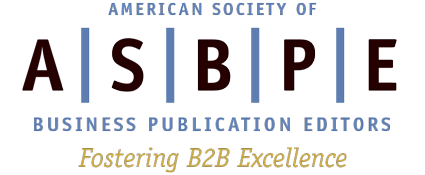Note: This article is part 2 of our interview series with Jeremy Caplan. This interview has been edited to reduce its length and to remove a reference to an AI tool for drafting articles. Read the first article for tech tools for editors.
Part 1: Tech Tools for Editors
Email Tools
Calendar Tools
Tools for Organizing Your Digital Consumption
Writing Tools
Research Tool
Share Your Favorite Tools
How can freelance journalists working for the trade press leverage software to use their time most efficiently? In this interview, Jeremy Caplan, director of teaching and learning at the City University of New York’s Craig Newmark Graduate School of Journalism, uncovers massive efficiency opportunities that could save many hours for journalists.
Kat Friedrich, editor in chief of Solar Today: I thought that our other interview went really well. I have a bunch of questions today about B2B freelancing. So, to start with, based on your experience of seeking out innovation while working at the Craig Newmark Graduate School of Journalism and producing the Wonder Tools newsletter, what are some aspects of the freelance journalism workflow that could benefit from the new software?
Jeremy Caplan: The typical day for a freelancer involves going through email, managing a calendar, juggling multiple writing and editing projects, planning ahead, and staying on top of multiple kinds of inputs. [These inputs include] podcasts, newsletters and various websites that one might be using for tracking stories, keeping up to date, or just generally strengthening one’s knowledge of a subject. There are a number of different tools in each of those areas that can be helpful for freelancers.
So let’s start with email. Many of us, whether we’re freelancers or working full-time on staff somewhere, are getting dozens if not hundreds of email messages a day. And if we’re spending an hour or two a day on email, we’re spending upwards of five to 10 hours at least per work week on email. Some people are spending 15 to 20 hours on email per work week.
Tools won’t solve everything, of course, nor will simple workflow changes if we don’t have the right tools to make those changes impactful. What we need is a combination of workflow adjustments, in many cases, and helpful tools.
So a few helpful tools in the realm of email include the following:
Boomerang is a nice tool. It has an inbox-pause feature so you can focus on your work. Now if all of us had 100-percent-perfect self-control and discipline, we could just ignore our email, but in many cases it can be challenging to do that.
Boomerang also allows you to pre-send messages so you can send them the night before without having a strange, late-night timestamp on your email. You can send it the next morning.
It can also remind you of an email by surfacing it back again later on. That’s why it’s called Boomerang. It comes back later at a date or time you predetermine.
So, for example, if I want to follow up with someone in a couple weeks, based on a freelance pitch I’m sending them, or if I want to follow up with an editor to make sure they got the submission I sent them, I can set it to automatically return to my inbox in a week or two weeks, or whatever time interval I want.
Boomerang is not the only tool that does that.
I use and recommend an email tool called Superhuman, which is costly. It’s $30 a month, which is a lot for a tool, especially given that you can use Gmail for free. It rides on top of a Gmail account, by the way, as does Boomerang. So it doesn’t require that you have a new email address, it just uses your existing Gmail account or Outlook account.
Superhuman has a number of advantages. It’s very quick with keyboard shortcuts, so you can move through your email really, really rapidly. You can create all kinds of snippets for commonly typed responses that you use, like your signature, an address, a set of instructions you often send to people, or a response that you often provide to an inquiry that you get.
You can also set up a system whereby you can add events to your calendar really easily and RSVP to events in your calendar. And it now has AI capabilities built in. So that’s one of the really great new features of some of these email tools that will help with efficiency.
With Superhuman, for example, it will prepopulate three draft replies based on emails you get, so you can quickly choose one of them and then build on it. [You can] change it, adjust it, update it, expand upon it, or click on the pre-drafted response and save yourself that time.
Superhuman also has an email-thread summarization feature with AI, so you can quickly get a summary of what a whole long thread is about and determine if it’s worth your time going through that in detail or whether a response is needed from you.
And there’s another great email tool that’s incorporating AI in really creative ways called Shortwave. Shortwave is much cheaper [than Superhuman] and also rides on top of your existing Gmail address. It has really great AI features like being able to learn from your past responses to suggest responses that might work well for a new email you receive. They’re adding tons of features all the time.
It’s really powerful and can organize your email into bundles, in terms of grouping things by certain topics or grouping your newsletters together. [That] makes it easy to move through your email really efficiently.
Another tool that is like that is ZeroInbox.ai. That is a tool for moving through your inbox and getting to inbox zero, where you’ve taken care of all of your messages.
KF: You also mentioned calendar tools.
JC: A lot of people spend time managing their appointments. It’s really important to have a simple way for people to just pick a time on your calendar so you don’t have to have an email exchange of 10 back-and-forth messages trying to figure out a time that might work. We’ve all been through those email threads that are distracting and time-consuming and could be done much more efficiently by software.
There’s a lot of different tools that now help with this, both if you’re a freelancer working with a team in an organization or if you’re working independently with various other individuals.
[Two] tools that help with this are Cal.com and Zcal.co. They have some premium features, but you can use them basically for free. They replace the need for Calendly, which has a cost of $10 a month [for the standard plan].
The function of all of those tools, regardless of which one you choose, is that you get a link and the person just clicks on the link, sees what times you’re available and can choose one. And then you both get a calendar invite. And then you’re done with that whole scheduling process without you having to manually exchange multiple emails.
It’s really fast. It’s really easy. They can answer a question [about] what they want to talk about. They can choose a platform they prefer. Like maybe they prefer to have it by phone, or by Zoom or by Google Meet. Or in person.
You can provide automatic follow-ups once they’ve reserved an appointment time or a meeting time. You can also have a reminder sent to people and to you before a meeting. There’s a lot of advanced functionality you can include.
And they’re quite easy to use. So you can basically set it up, connect it to your Google Calendar, and then mark the time range that you like to be available generally. It will automatically include a kind of collision tracker so people will not be able to book your calendar when you already have things scheduled.
There are other calendar tools that incorporate that kind of feature, like Akiflow and Vimcal, as well as Fantastical. Those are tools that aim to not just focus on the booking of appointments but also on managing your calendar overall.
The last thing in the calendar realm that might be of interest to some people, if you’re working in an organization where you have tons of meetings, [is that] Clockwise and Motion are two new kinds of new AI-powered calendar tools that basically move things around on your calendar for you. Morgen is another of these streamlined calendar tools. Motion and Clockwise will move meetings around for your team based on preferences you all have about when you’d prefer to meet and other things that are on everyone’s calendar.
That can be helpful if you’re willing to have the AI move your team meetings and your one-on-ones around. Not everyone wants to do that. I prefer to do that myself.
One AI tool for calendaring that might be useful for some people that’s just for yourself is a tool called Reclaim.ai. It just allows you to insert a few things into an overall plan that Reclaim will find a spot for.
KF: Tell me more about some tools for reading news and websites that might be useful for B2B freelance journalists.
JC: A lot of what we do in freelancing is balancing consumption and creation. We are spending some time consuming media, information and news and some time creating content.
And so… we spend a lot of time thinking about efficiencies on the creation side. How can we manage projects, manage tasks and manage the editing of our writing? And I’d be happy to share some resources I find useful for that side of things. But we sometimes spend less of our attention devoted to how efficiently and creatively we can manage the consumption side of what we’re intaking.
Our intake really influences our output. What we’re reading, what we’re consuming, what we’re thinking about, and what’s informing us and educating us. That’s really going to inform how we write, what we write, how well we write, and how well versed we are in what we’re writing about.
I think this side of our workflow is really important. And there are a couple tools that I would recommend for specifically managing what we read and thinking about newsletters, blog posts, or things you find online.
A lot of the time, we are busy when we encounter an article or a newsletter and we can’t necessarily devote 15, 20 minutes to reading that on the spot. So we save it for later. Traditionally, there were tools like Pocket and Instapaper for that. Or if you use a Mac, there’s a built-in Safari read-it-later function.
Those are fine. Those are simple and easy to use; you just click a button and save it to a list in Pocket or Instapaper.
There’s a new generation of these tools that are a little bit more powerful and, I think, more effective for the purposes of a freelancer. And these tools include Readwise Reader and Matter, for example. What they do is essentially allow you to have almost like a podcast player, but for reading. Or a Netflix, but for reading.
So they allow you to do a few things. First, anything you want to read later, you can just click a bookmarklet, save that article, and read it offline or online. They also allow you to forward things into your reader.
So with Readwise, you get an email address that’s custom for your kind of inbox. You can forward anything you want to read later, like a newsletter or any kind of long reading you want to do, or an email you can read later.
You can also use it to subscribe directly from within the reader. So you can give it an RSS feed, for example. It could even be used to subscribe to YouTube channels that you find useful for your research. And what Readwise will do with the YouTube channel is it will basically look at the transcript, give you a summary of that, and allow you to highlight material in the transcript.
One of the great functions of Readwise, for me, is the ability to highlight anything you’re reading. It will save a record of those notes, and allow you to review them later. Or it will allow you to export them into your notebook, whether you use Notion or some other kind of digital notebook tool.
It also has a built-in AI functionality called Ghostreader which will basically summarize and answer basic questions about anything you’re reading.
You can import PDFs for reading within Readwise. You can basically read online or offline on any device you want. So I will sometimes use Readwise on the subway offline on my phone. But you can also use it on the desktop online. Or offline on your laptop if you prefer to read that way.
It’s just a really handy way to keep up with whatever it is that you’re reading, to archive things that you’ve read as well, and to find them later with a really advanced search.
And you can create different reading queues so that information is sorted into different parts of the reader depending on the subject matter or depending on the kind of content.
Matter also is a great tool for reading which has some overlapping features.
Another option for some people who prefer to have a dedicated newsletter reader specifically is a tool called Meco. Meco is similar to [a podcast player], but houses your newsletters so that you can get them out of your inbox.
There are other tools like that that also are really handy for organizing your newsletters. One of them is called Newsletterss with an extra ‘s’ at the end, which makes it into ‘RSS’ at the end, sort of a play on the RSS feed. And that’s another really good one for newsletter reading.
In the podcast realm, since we’re often consuming podcasts to inform ourselves or educate ourselves, I would recommend Snipd. That’s an AI-powered podcast app that lets you basically double-click your airpods, or, in the app, mark a highlight just by pressing a button in the app to highlight and save any part of any podcast you might want to remember later or add to your notes. It will send you an automatic summary of the highlights you’ve made on any podcast.
It also will allow you to export those into Notion or any other digital notebook that you’re using. So that’s really handy. And then another feature it has, which is really great if you’re a freelancer without a lot of discretionary time: It provides an AI summary of anything you might potentially want to listen to and you can decide which podcasts to listen to.
Even if that podcast description is sparse or if the creator of the podcast has not uploaded a transcript, the Snipd service will summarize the podcast and divide it into chapters. So you can see what it’s about, decide if you want to listen to it, and if so, which chapters within that podcast you want to listen to. Even if the podcast creator hasn’t made those chapters, Snipd is dividing it into chapters for you. It doesn’t interrupt the listening flow in any way. I find that really helpful, both the highlighting and the summarization feature.
It also allows you to publish social clips. So if you see a highlight or listen to a highlight that you really like and want to share, you can just click a button and share that to a social network or to your own notes. I found that was really helpful.
KF: You mentioned that you’d like to talk about some tools for collaborating with editors. What would you like to mention in that regard?
JC: Among the tools that I find useful from a writing perspective are tools like iA Writer. And what iA Writer does that’s really, really helpful is basically strip out all of the extra cruft from the interface, so it’s just the words you’re typing, the sentences you’re typing, and not any other distracting material.
It’s not for collaboration. That’s really for working independently, but working in a deep-focus way without all of the excess menu items and distractions of other word processing tools like Microsoft Word or Google Docs.
Another tool that I find really useful for writing is Oasis, which is an AI-powered transcription app. Basically, you just talk to it and it transcribes what you’re saying really effectively and efficiently and it also transforms it. So it will transform rough comments you’re making or sort of thinking out loud into clean text: either an outline, a summary, an email form, a blog-post draft, a newsletter draft, a script for something, or a video script. So it’s a brainstorming companion.
A nice alternative to that is called AudioPen. They’re both really good and they both do similar things. And they both help with the writing process.
Lex is a really good one that’s similar to Google Docs in some ways, maybe a simpler version of Google Docs, but it has some really nice AI features. It’ll give you edit comments on something you’ve typed in there. Or it’ll give you 10 suggested headlines or subject lines for something you’re typing in there. It will allow you to ask some questions and it will find information related to something you’re working on, which can be helpful.
The other research tool I would say [is] along the lines of that in terms of supporting you by helping you understand the topic in more depth would be Perplexity.ai, [which is] a great backgrounder for gathering information.